Hello Google, Our Ideas For Google Meet and Google Classroom
Hello Google,
I am Vishnu and Arjun is my brother. Online classes have started for us since June 1st. Our school uses Google Classroom and Google Meet along with GSuite for Education. We have been using your products for a week and we Thank You for making them. We liked them so much that we started writing tutorials about Google Classroom and Google Meet on this website. The purpose of this letter is to ask you for a few more Features and Enhancements for these products to make them suit ideally for Online Education. We have put a lot of thought into it and hopefully it will be useful to make the products better. Please go through the details and evaluate the possibility of implementing them.
We will refer to the "host of the meeting" as Teacher and the "guests of the meeting" as Students. The "meeting session" will be referred as Class.
1. Audio and Presentation control at the Teacher's end
[Application : Google Meet]
[Feature for : Teacher]
[Importance : Very High]
We observed that a fair amount of time is spent by the Teacher asking the Students to mute their microphone. The Teacher can mute the microphones, but, because the Student can unmute themselves, the Teacher is having to repeatedly request them to turn off their microphones.
Also the Teacher can only mute Students individually and not the class as a whole. This will mean multiple clicks and a lot of time.
Proposed Solution:
Give absolute control of the microphone to the Teacher.
1. Teacher should have one button to click to "Mute All".
2. Teacher will then "Unmute" a Student's microphone when necessary.
3. Students must not be able to unmute themselves once the Teacher has locked their Microphones. A lock symbol should be displayed on their microphone icon.
Logic: If the Teacher does not lock the microphones, it will be like a regular Meet session, so, having the additional control will only help without affecting the existing features.
Pictorial representation:
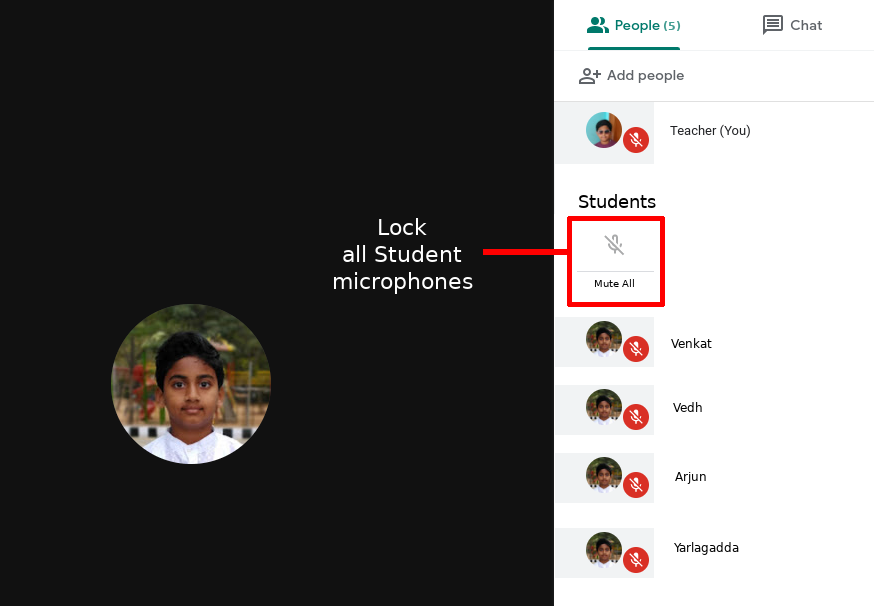
Some Students are thinking that the "Present Now" button is related to attendance and are clicking it. Also, some times Students want to test it out and start a presentation. This, just like the microphones, is a disturbance to the class and the Teacher is having to request Students again to turn the presentation mode OFF.
Proposed Solution:
Give absolute control of the Presentation Mode to the Teacher.
1. Teacher should have one control button "Lock All Presentations"
2. Teacher should be able to unlock the Student's Presentation when necessary.
3. Students should not be able to Present when they are locked. The "Present Now" button should appear grayed out.
Logic: This again, will only help without affecting the existing features of the application.
Pictorial representation:
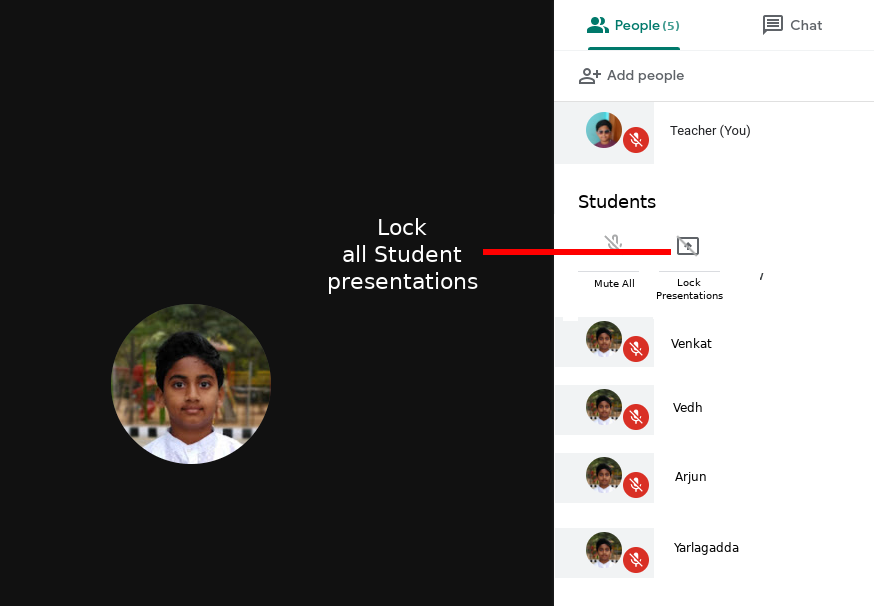
2] Limit application features based on device processing power and internet bandwidth
[Application : Google Meet]
[Feature for : Entire Class]
[Importance : Normal]
We have a couple of Chromebooks that we use to access Google Meet. The Chromebook with the 4-core processor is very responsive when using any of the features of Google Meet. But the 2-core Chromebook lags when some features are turned on especially, when the tiled video mode is switched ON and all the 16 video boxes are shown. This lag is observed when trying to turn ON / OFF the Microphone or the Camera controls and the delay is between 3 to 5 seconds.
Proposed solution:
Limit the number of video windows based on the processor and the internet bandwidth. For example, the two core Chromebook can be limited to 4 video boxes but the 4-Core Chromebook should be able to show all 16 video boxes.
3] Audio Pinning
[Application : Google Meet]
[Feature for : Student]
[Importance : High]
Students are able to pin the video of the Teacher during a class. But audio from other Students is still audible. It must be possible to pin the audio as well if the Teacher is the only source they want to listen to.
Proposed solution:
Pin Teachers audio along with video
Pictorial representation:
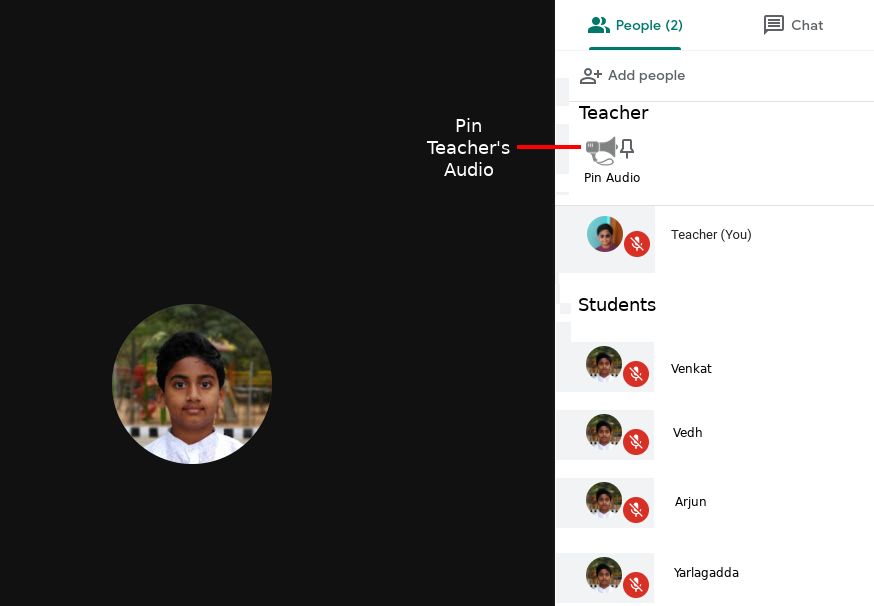
4] Video/Audio Pinning control at the Teachers end
[Application : Google Meet]
[Feature for : Teacher]
[Importance : High]
We understand that Google Meet is primarily designed for communication where there are multiple speakers and presentations. But, this is not the case in School classrooms, most of the the time, the Teacher presents and the Students listen. Once in a while, the communication switches to multi-presenter mode. What if the Teacher wants to show only her screen without other Students interfering ?
Proposed solution:
Teacher must be able to pin the required screen to the entire class so that they see only what is intended by the Teacher. This will also reduce the bandwidth usage, make the application more responsive on low end Processors [removes the lag when accessing controls during a live session].
Pictorial representation:
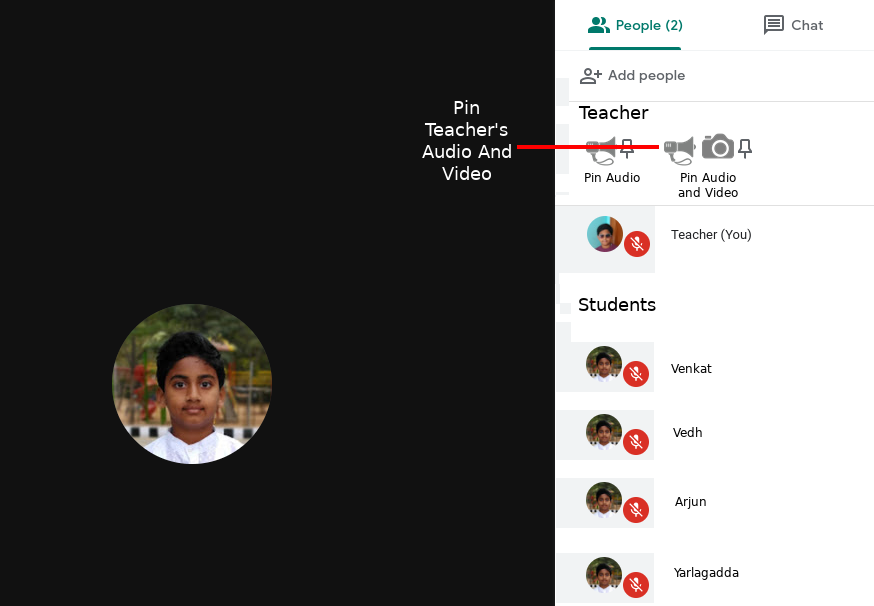
5] Caption control at Teacher's end
[Application : Google Meet]
[Feature for : Teacher]
[Importance : Normal]
We see that automatic captions work well with English including the Indian accent. but for language classes like Hindi and Telugu it generates gibberish text.
Proposed solution:
Language Teachers should be able to turn off captions for the entire class from their end.
Pictorial representation:
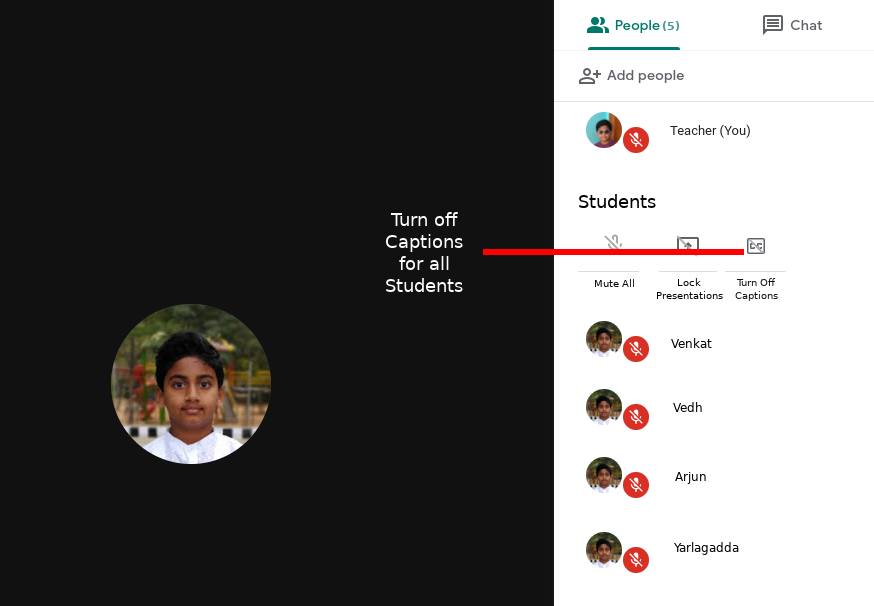
6] Automatically generated captions must be copy-able
[Application : Google Meet and Google Classroom]
[Feature for : Student]
[Importance : Normal]
Captions should be available in a file at the end of the class, Students can make notes easily from captions.
Proposed solution:
A full text file of the captions must be generated and made available in the respective class of Google Classroom along with the details of the time it was generated at. Any presentation files used in the class can be included as well. This will be a perfect solution to make Student notes.
7] Presentation tools for the Teacher
[Application : Google Meet]
[Feature for : Presenters]
[Importance : High]
Currently, while doing a presentation the only tool available to the Teacher to point at what they are speaking about is the mouse pointer. This is not sufficient.
Proposed solution:
A set of tools must be made available to the presenter. These must include drawing tools such as Line tool to underline text, a Rectangle box and a Circle tool to mark areas, a magnification tool to show areas of presentation in big size and a pen tool for free hand drawing on touchscreen computers. We thought about a few other tools but, a minimum set of these basic tools would make the presentation very engaging.
Pictorial representation:
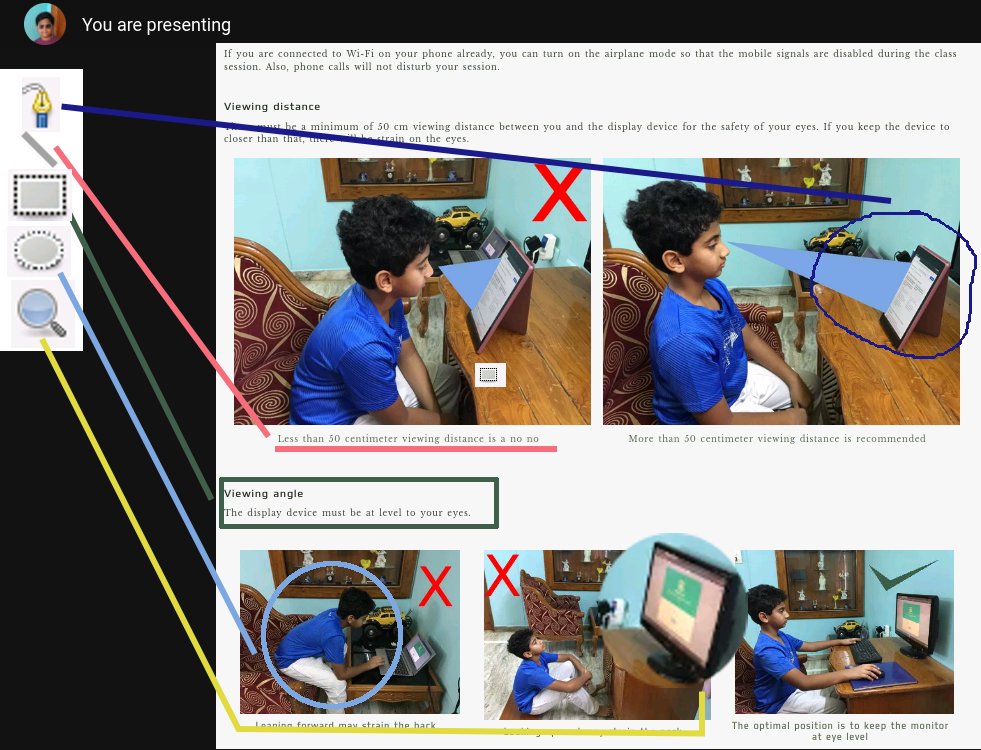
8] Teacher should be able to ask a quiz poll question during a live session and it should be evaluated automatically
[Application : Google Meet]
[Feature for : Teacher]
[Importance : Normal]
Sometimes, Teacher would ask a question to the entire class to judge how well the Students understood a certain topic. The Teacher would then assess the feedback and decide whether to explain it further or move on to the next topic.
Right now, answering questions in a Google Meet session is requiring responses through Microphones or Chat, both which would require the Teacher to compute the number of Students that answered right or wrong, which in turn takes time.
Proposed solution:
Teacher must be able to create a quiz poll question during a live class / prior to the live class. The poll answers must be evaluated automatically based on the key that the Teacher has provided and results must be displayed to the Teacher for analysis.
Pictorial representation:
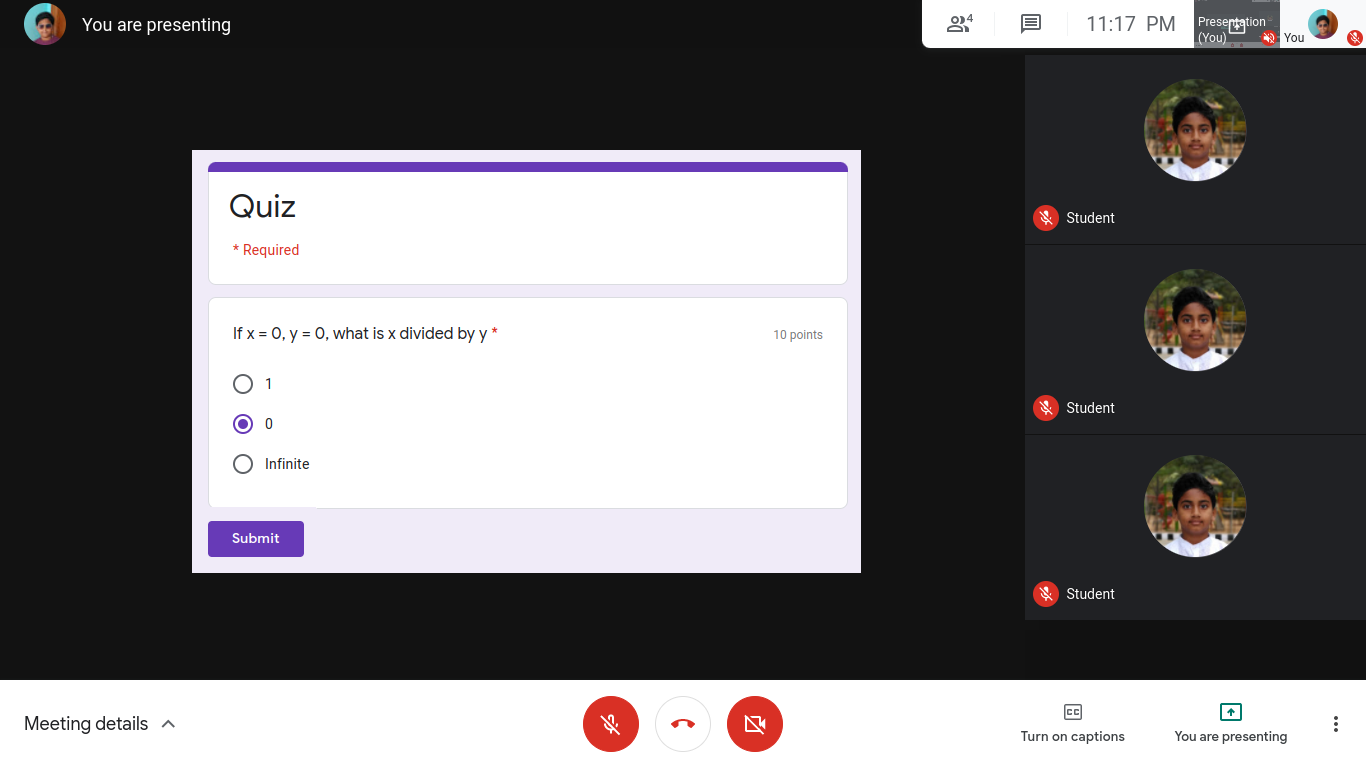
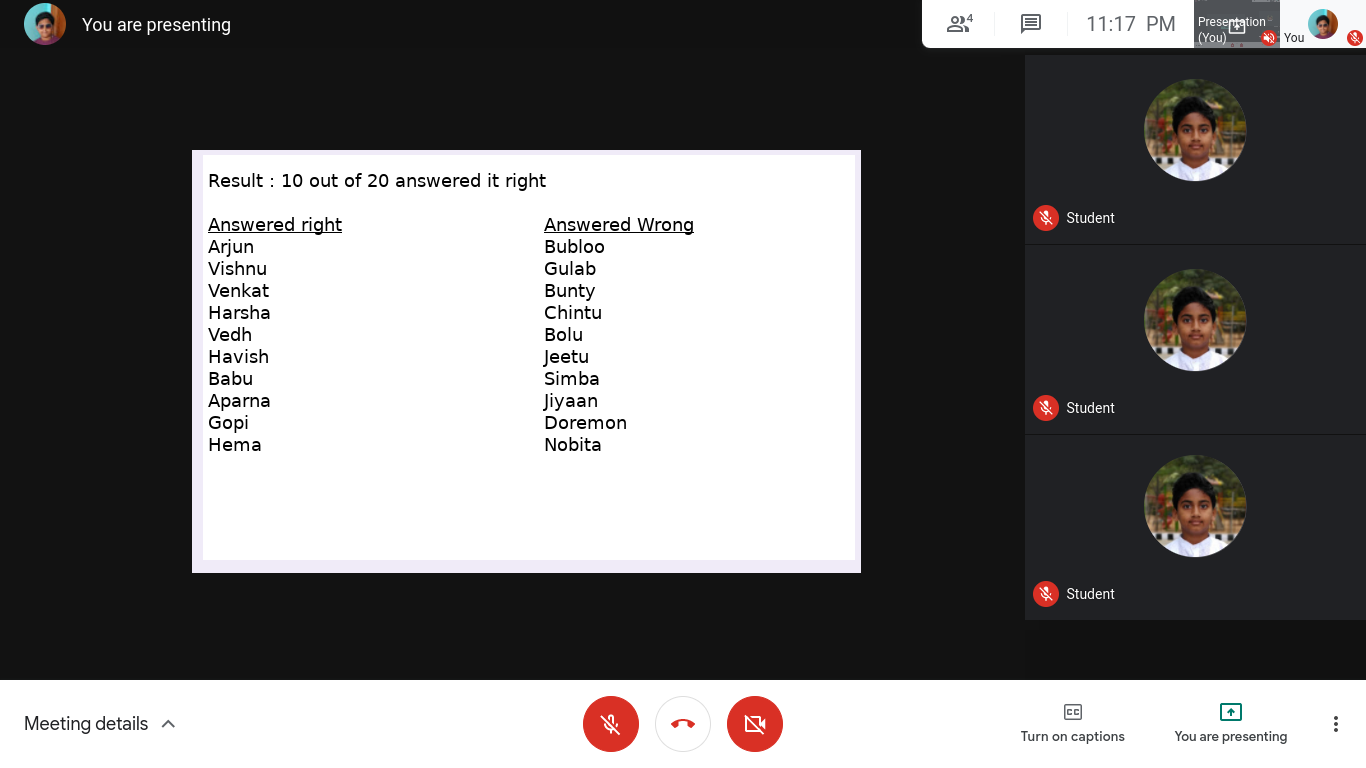
9] How to handle when Teacher exits due to a technical issue
[Application : Google Meet]
[Feature for : Student]
[Importance : Normal]
Although rare, there is a possibility of the Teacher exiting due to power problem, internet disconnection or a device problem. Because this is uninformed, the Students wait for a couple of minutes, discuss among themselves, see that the class is not going to continue, and leave. This happened once in our class, the Teacher was back in a few minutes but half of the class had left already.
Proposed solution:
Option 1: Inform the Students in a Pop up window and tell them to wait till the Teacher rejoins.
Option 2: Inform the Students, display them a series of quiz questions, ask them to answer and keep them engaged. The questions must be pre-written for such an incident and fed into Google Meet. If the Teacher does not return, end the class on time.
10] The School Bell
[Application : Google Classroom]
[Feature for : Student]
[Importance : Normal]
We hear the bell at school when a new class is about to start. But, in Google Classroom, unless we check the time table, we are unable to figure out which class is next.
Proposed solution:
A Countdown timer can be provided on the Class Card (Subject) of Google Classroom application. This should indicate "This class starts in ____ minutes", and once the countdown timer reaches zero, the bell should ring from the device speakers. It is as simple as that.
Pictorial representation:
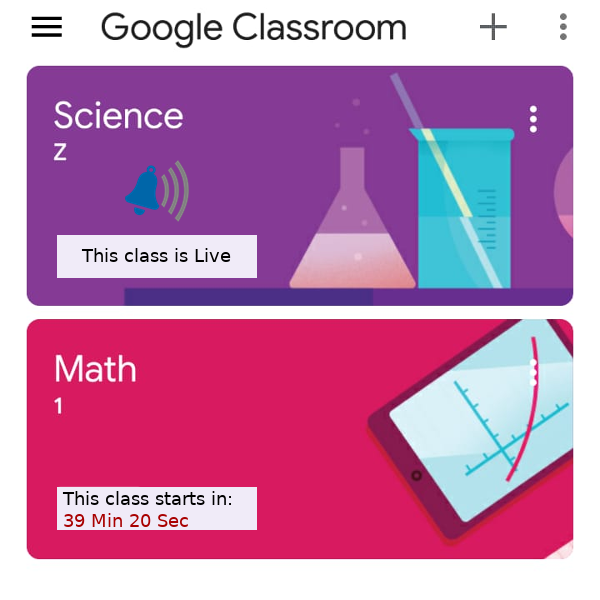
11] Freeze the screen on demand
[Application : Google Meet]
[Feature for : Teacher]
[Importance : High]
Often, Teachers are having to show written notes, pictures on the camera, as a part of explaining, particularly handwritten notes of those which are not a part of their pre-prepared presentation. For Teachers, who use pen enable touch screen computers or tablets, this is not a problem since they can write on the screen directly. But for Teachers, who use non-touchscreen devices, they hold the written sheet in front of the camera which does not show up well to the Students, as even the tiny shaking causes blur.
Same is the the case with Students showing work to the Teacher, for example an art drawing held up for the camera will never be sharp.
Proposed solution:
Give a freeze button control to the Teacher.
Logic: Text is never sharp in moving video, but is readable in photos. Teacher should be able to freeze their screen or any of the Student's video based on requirement. Students do not need this control.
Pictorial representation:
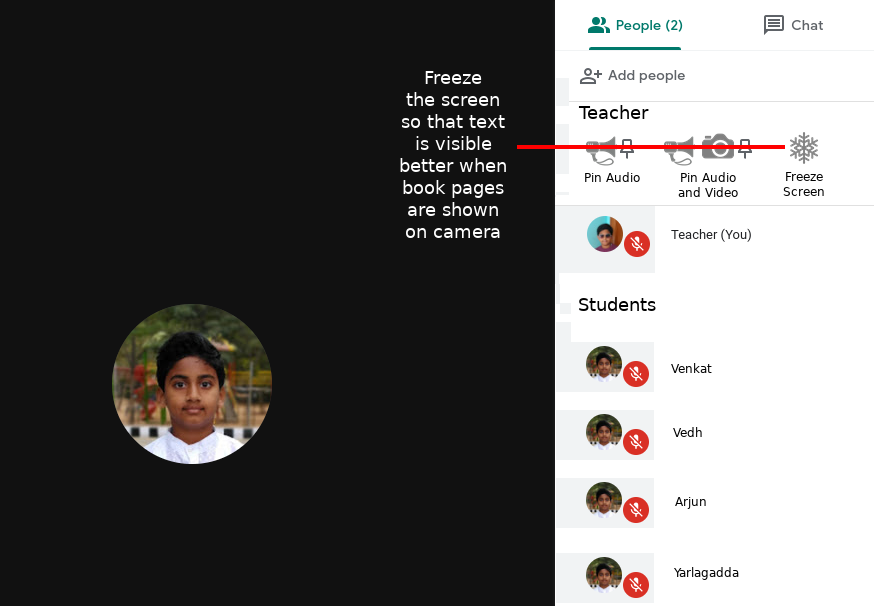
12] Hands-Free voice commands for the Teacher [Our SuperIdea]
[Application : Google Meet]
[Feature for : Teacher]
[Importance : High]
We observe that automatic captions is accurate at English speech to text. So must be Google's voice recognition system and using it can make a lot of things simple.
Super Ideas:
Voice commands would require the Google voice recognition to continuously listen to the Teacher's voice and trigger controls when called upon. While going through the lecture, Teacher can give commands like "Hello Google, mute all Microphones" and all the microphones of Students will be muted, " Hello Google, Unmute all microphones" will do the opposite.
But, what if the Teacher wants to Unmute only one Student ?
"Hello Google, Unmute Arjun" would do, but not all names are as simple to voice recognize as "Arjun", especially Indian names.
Solution: Use roll numbers
This roll number should be allotted by Google Meet at the start of the session, each Student will have the number displayed before their name. Teacher could pick the number with ease from the screen and voice command "Hello Google, Unmute 32" and the Student with number 32 would be unmuted.
Its hands-free, easy for the Teacher and we suppose a fabulous idea.
Other voice commands that can possibly be issued:
"Hello Google, lock Student Presentation Mode"
"Hello Google, unlock Presentation Mode for 23"
"Hello Google, Pin my video for the class"
"Hello Google, Pin audio and video of 32"
"Hello Google, turn off captions" [the voice recognition system must not turn itself off though]
"Hello Google, freeze screen 32"
"Hello Google, turn off Student chat"
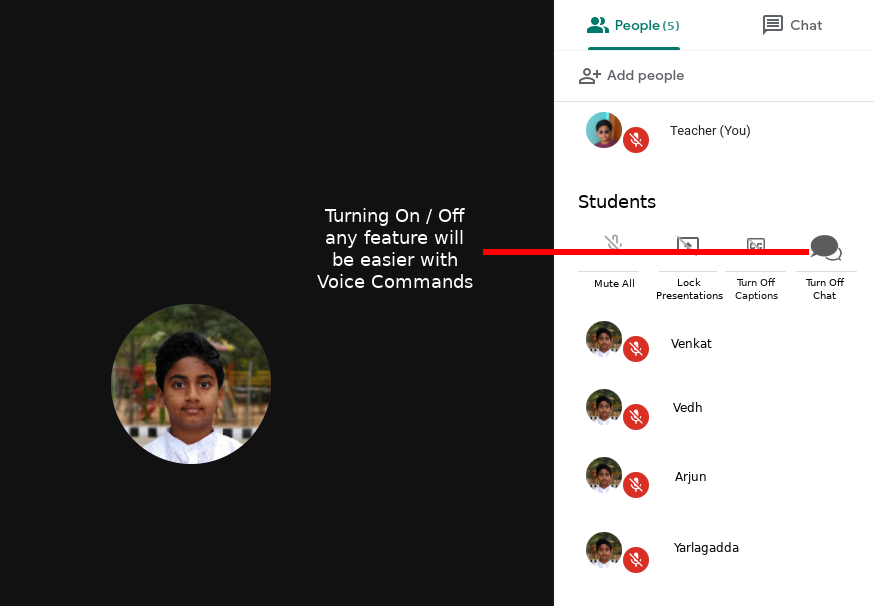
That's all for now
We thank you again for reading through this long list of Feature Requests. We will be delighted to see these modifications implemented in the future versions of these products. Please let us know if we need to elaborate any of these ideas in greater detail, we will be happy to do that.
Yours Sincerely,
Arjun And Vishnu
This email address is being protected from spambots. You need JavaScript enabled to view it.
Authors | @ArjunAndVishnu

We made LearnTechEasy.Com to explain technology in an easy manner.
We write for and maintain a few other websites:
GadgetGen.com (Gadget reviews and the tech inside them)
FreeSupport.in (Free tech support, clear and precise)
PicDictionary.com (An online dictionary in pictures)
I am Vishnu, I write the content and create the webpages. My brother Arjun, edits the images and videos. We started our YouTube Channel recently.
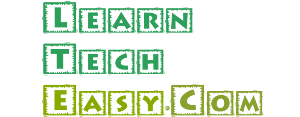
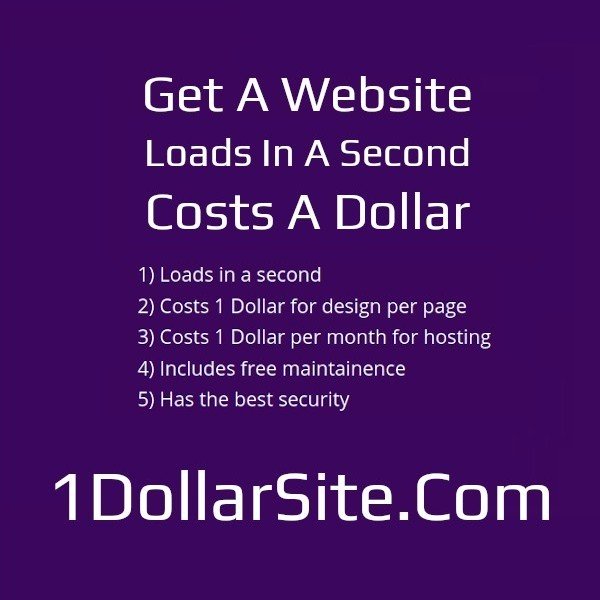
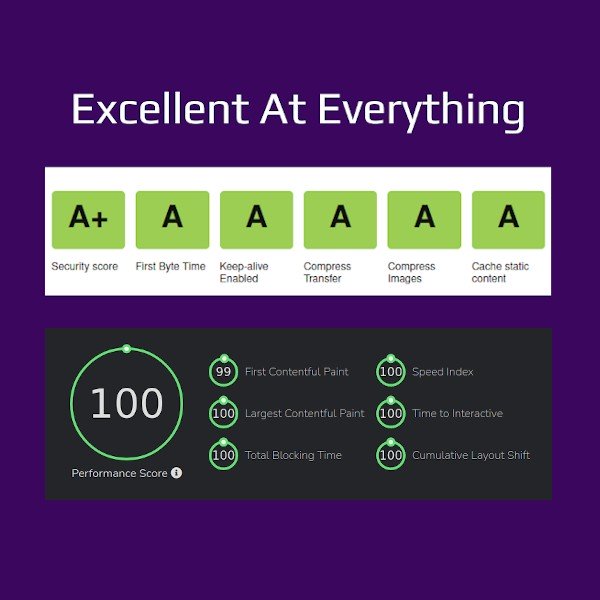
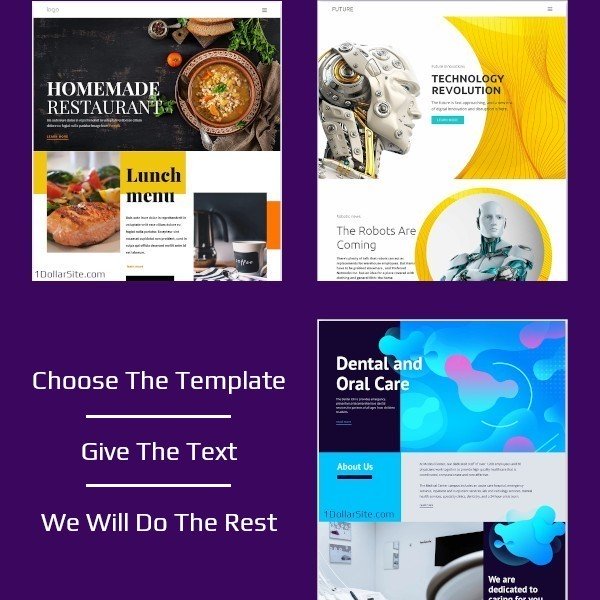
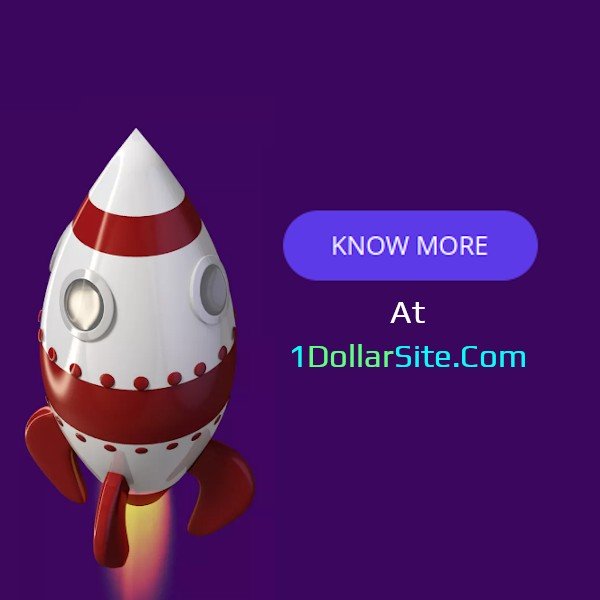
Comments powered by CComment