Tutorial For Students - Just 3 Steps To Use "Google Classroom" And "Google Meet" With The "G Suite Account" Provided By School
If you got an invitation from your school to join Google Classroom along with the E-mail Id to login with, the process is fairly simple. Logging in with the E-mail Id provided by the school usually means that your School is using Google's G Suite for Education.
This means you do NOT need Google Classroom "Invite Code" to join. You also do not need Google Meet "Join Code". You just login with the provided E-mail, accept to "Join" the Class, and click on the Google Meet link displayed on the Class Card to start the live session.
A quick guide on Installation of both APPS
On Desktops and Laptops, no installation is needed, you can access it with the browser.
For installation on Phones and Tablets:
On Android : Open Playstore -->
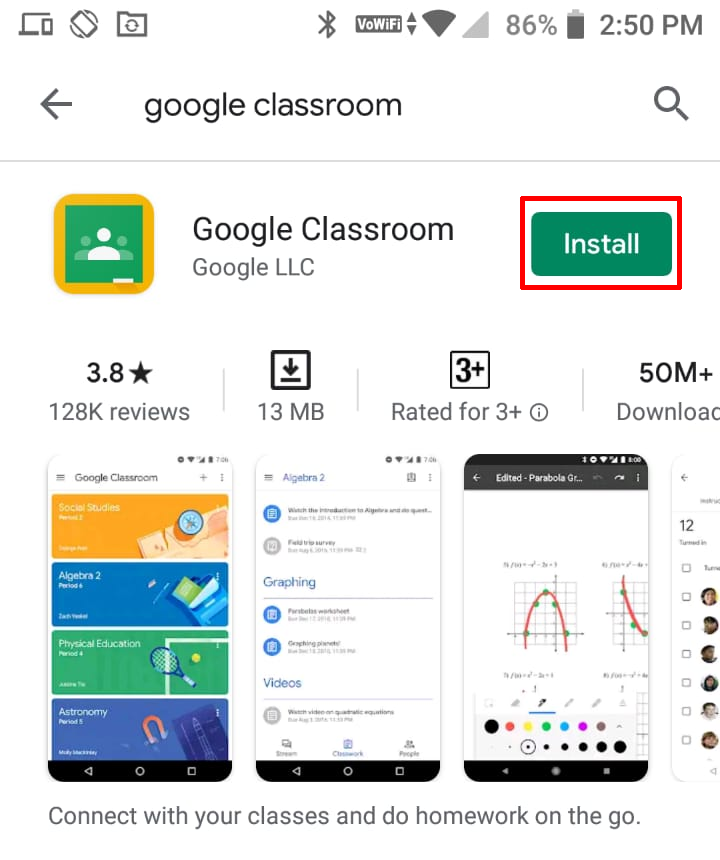
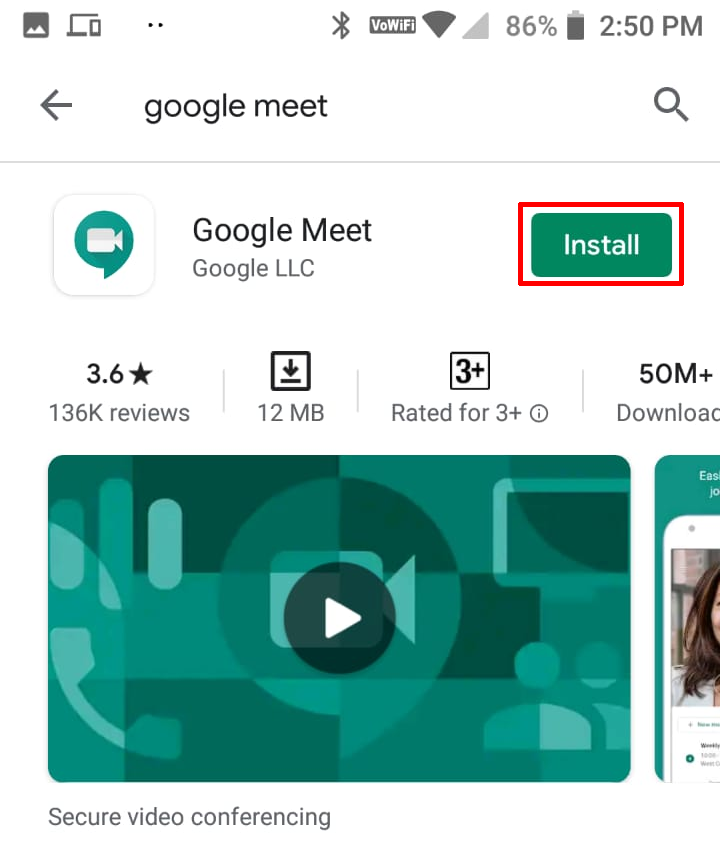
On iOS : Open App Store -->
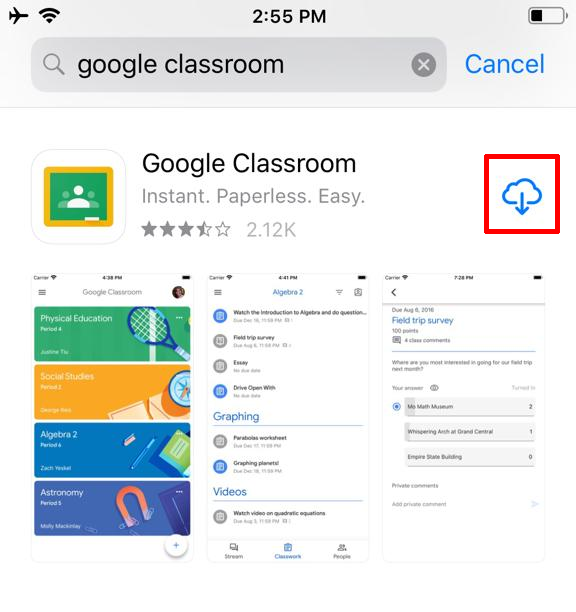
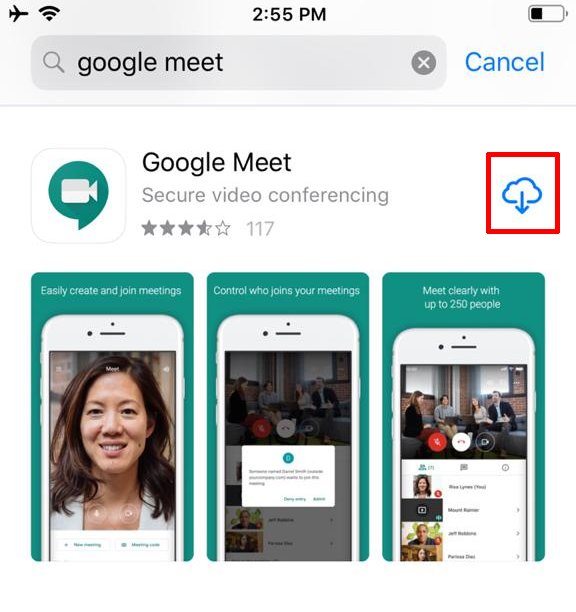
The 3 Steps
Step 1:
Accessing the website on Desktops and Laptops
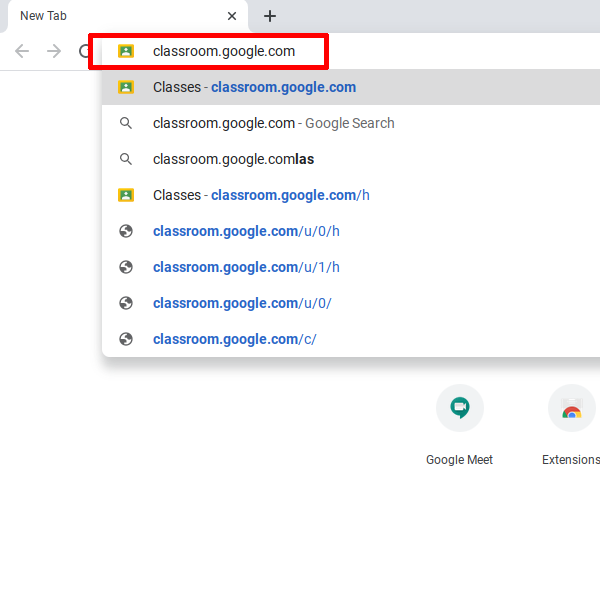
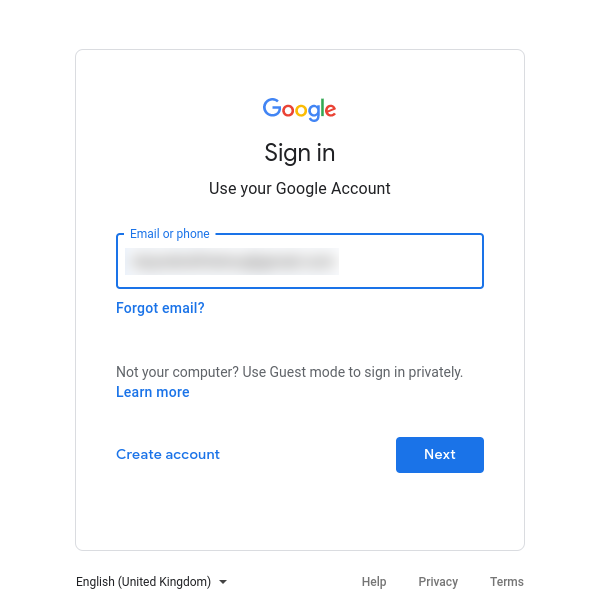
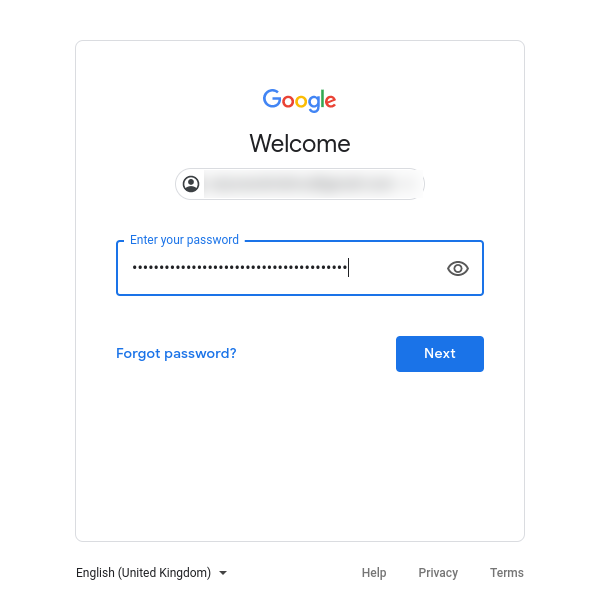
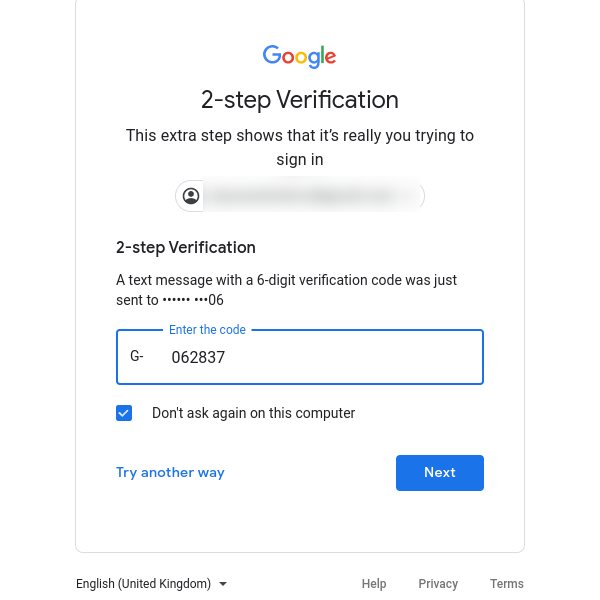
Accessing the APP on Phones and Tablets
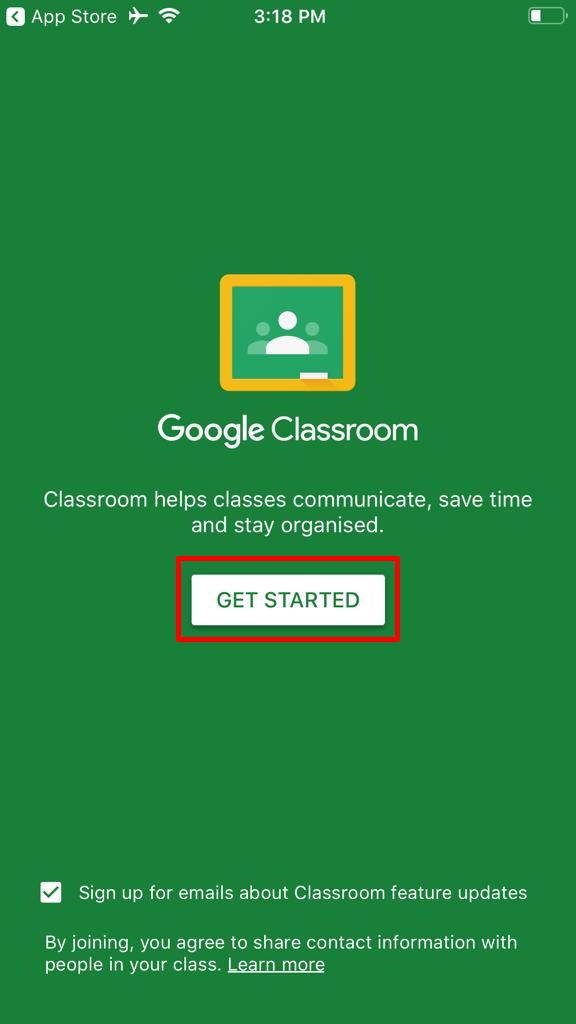
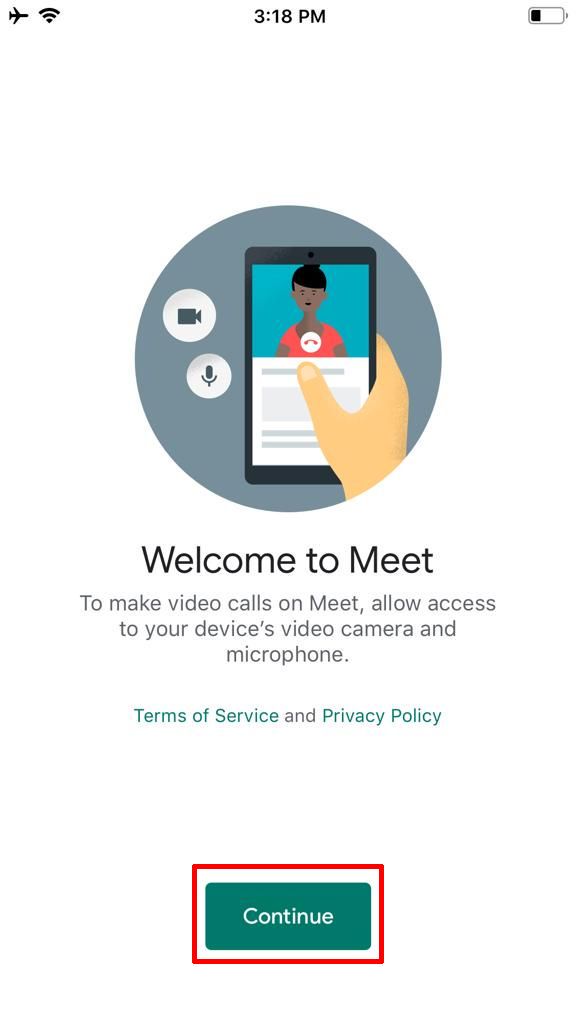
Step 2:
You will find the classes that Teachers have invited you, just click the "Join" button
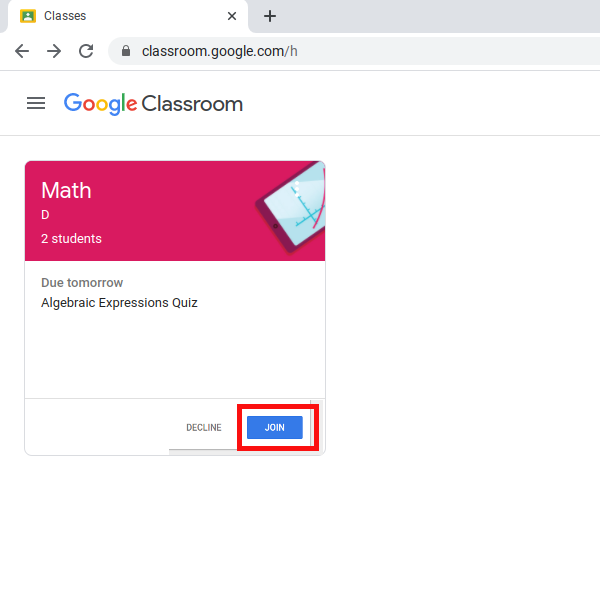
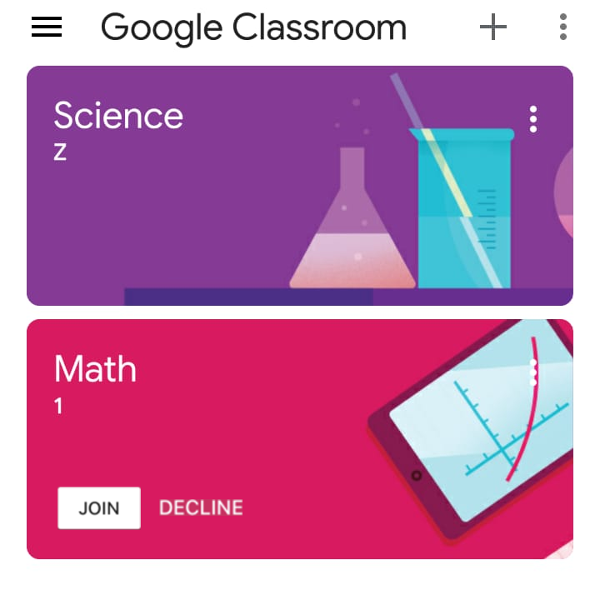
Step 3:
Check the Timetable and click on the correct Class, click the "Meet Link" and join the live session.
On Desktops and Laptops
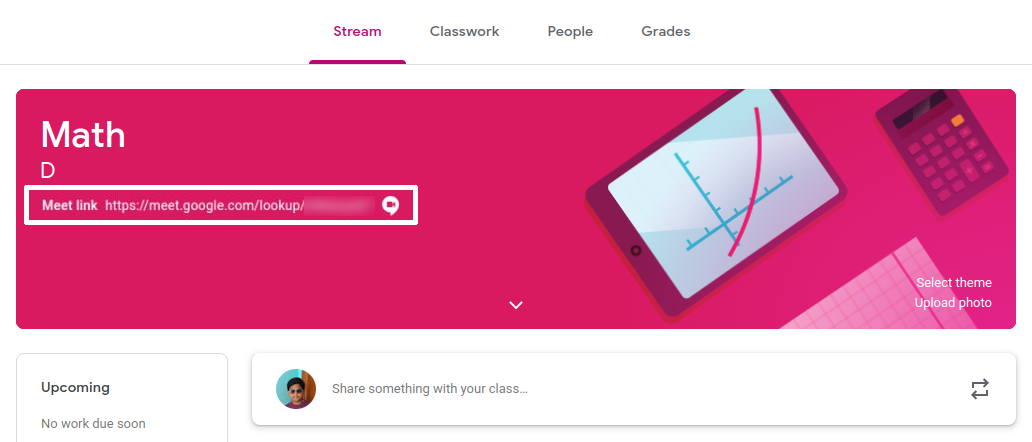
On Phones and Tablets
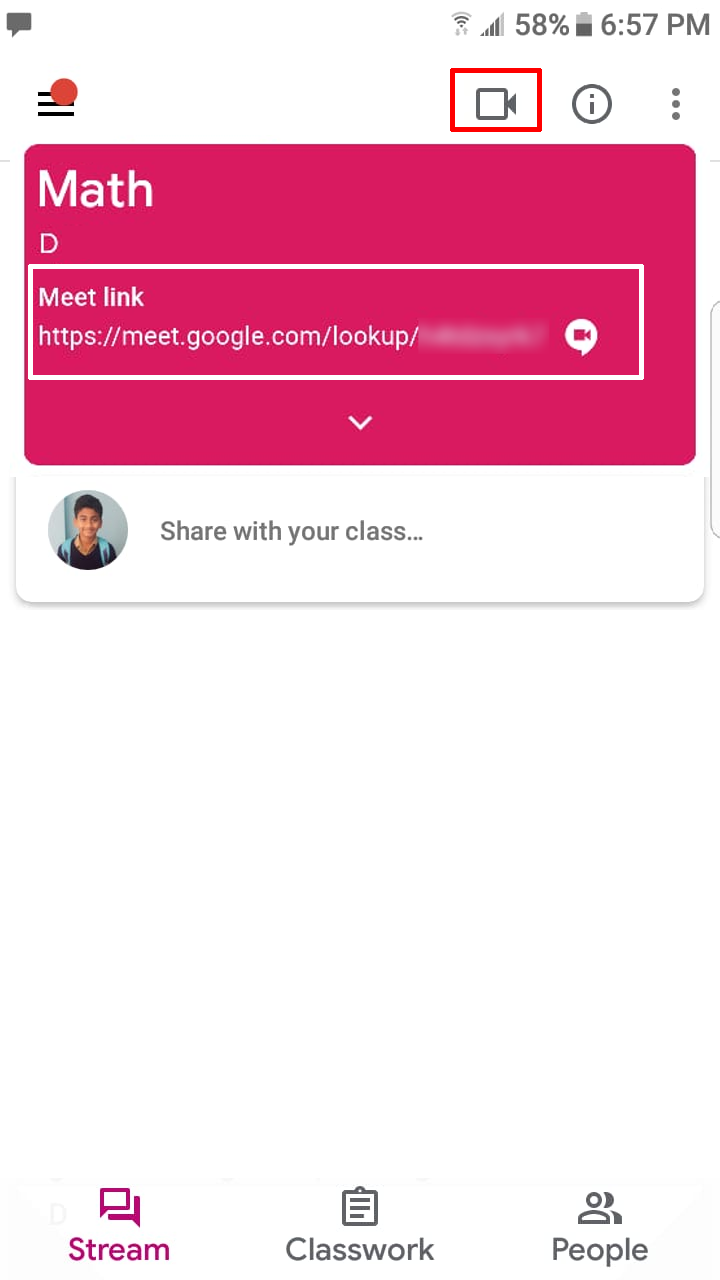
That's all, it is as easy as eating a butter cake.
Frequently Asked Questions
Question :
I cannot see the classes in Google Classroom
Answer :
Please login with the E-mail Id provided by the school.
Check the E-mails on Gmail using the same Id, if you do not have any invitations to join the class, ask the Teacher about it.
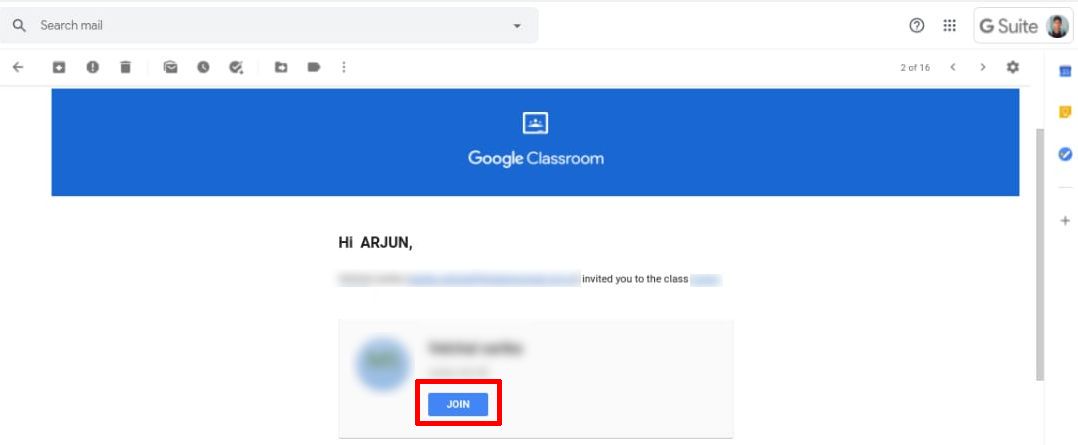
Question :
Which code do I enter in the Google Meet application
Answer :
You do not need to enter any code when logging in with the GSuite mail Id provided by the school. You will be pre-invited.
Question :
When I click the "Meet Link" on my phone it opens in a browser.
Answer :
Please install the Google Meet app and try.
If it is already installed, clear the classroom app defaults in Android Settings --> search for "Default Apps" --> Go to "Opening links" --> Select "Classroom" --> Select "Clear defaults".
If there is any specific question for us, which we have not answered already, you can please post it to the comments below. We will try to explore the answer.
Google Classroom and Google Meet can be accessed from various devices and we have discussed them in detail here : Link
Authors | @ArjunAndVishnu

We made LearnTechEasy.Com to explain technology in an easy manner.
We write for and maintain a few other websites:
GadgetGen.com (Gadget reviews and the tech inside them)
FreeSupport.in (Free tech support, clear and precise)
PicDictionary.com (An online dictionary in pictures)
I am Vishnu, I write the content and create the webpages. My brother Arjun, edits the images and videos. We started our YouTube Channel recently.
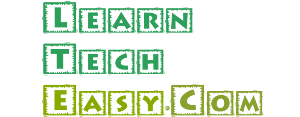
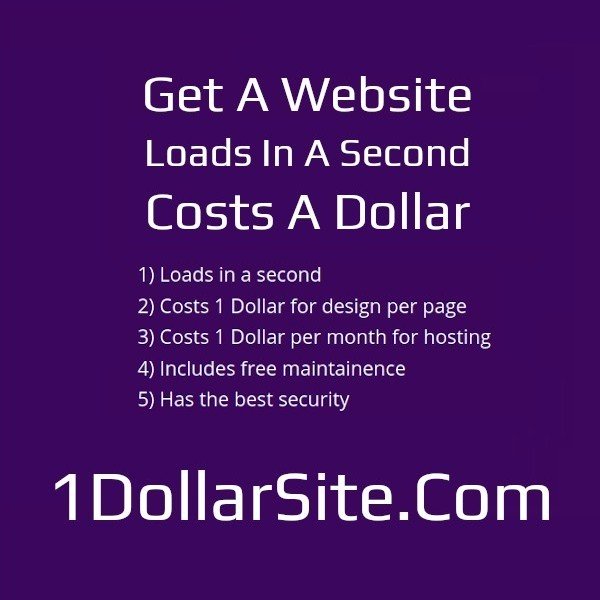
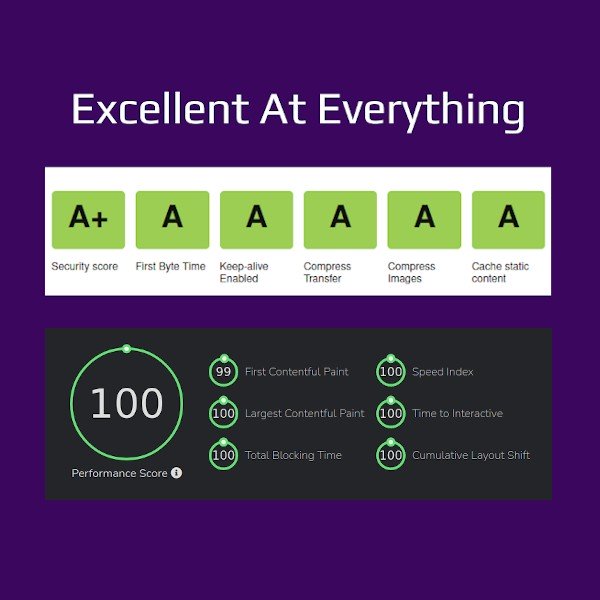
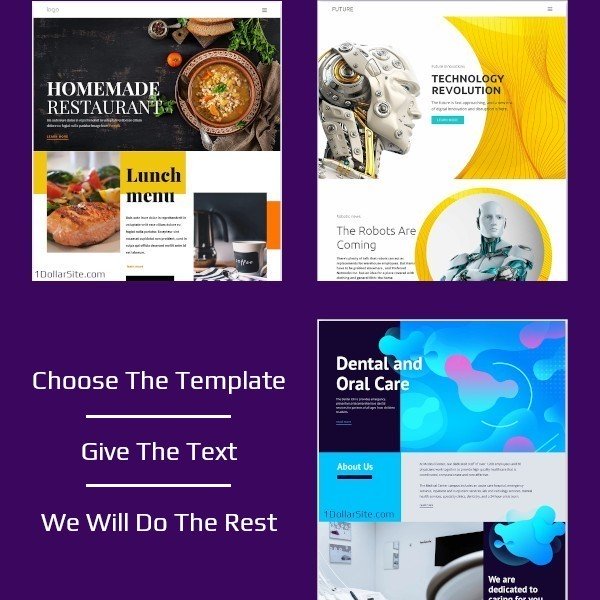
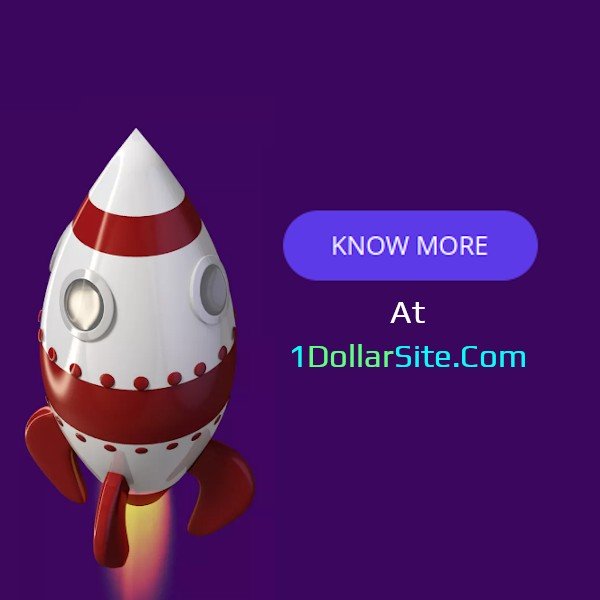
Comments powered by CComment